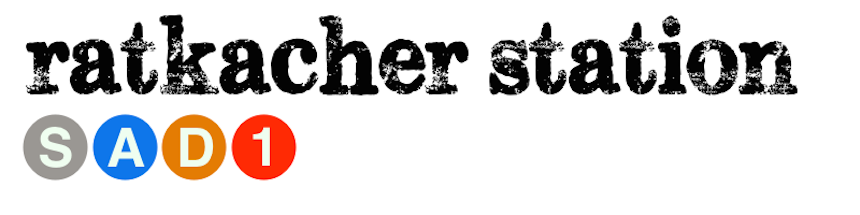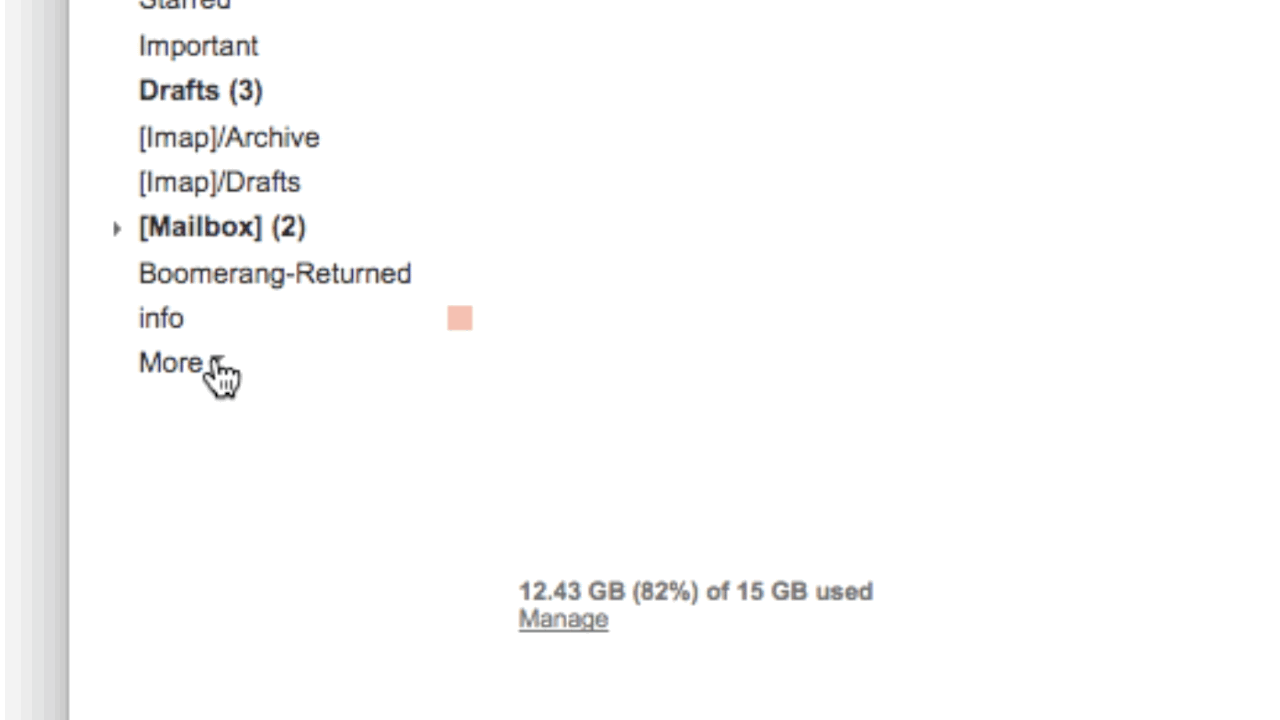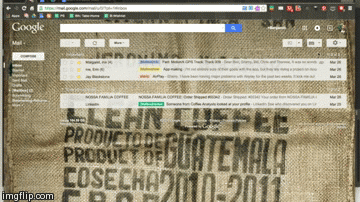I took some time today to clean up my Evernote account with unwanted notes and bookmarks and soon came to the realization that most of my saved digital content had become irrelevant to me now. There are various reason for this. The main reason is because when it comes to digital information, digital content, and technology...
...it's constantly changing.
What was cool and new last month, is now old hat.
The same can be said for a lot of digital consumption of information. Eventually we become digital hoarders - collect, and collect, and collect; just in case we may need it in the future. And, really, do you have the time available to go back and review those articles you want to read sometime? For some of them, I'm sure that is the case.
I am discovering more and more there is a better solution for this
Digital Consumption "Disorder" (DCD) (yeah, I made it up).
It is the power of search.
I am whole-heartedly convinced that the skill of search far outweighs the skill of collecting and organizing. Services like Google have already done this work of indexing and organizing the web. Most of the time, if I really value something I found online (and providing it is still there - some things do discontinue), I can find exactly what I need by learning a few skills and techniques on effective search. And that's not just Google. Most applications and services provide a search option.
I know what you are thinking!
"What if I can't find it?"
There are some finds that are worth keeping or archiving for reference or for a later use. And there are some great products out there that help users organized stuff like this - Evernote, Pinterest, Google Drive, etc.
Why carry the unnecessary weight of stuff that "might be useful some day"? Chances are, if it really is valuable and effective, others have felt the same way and you'll be able to search for it again with a few key terms. Take a look at that
long list of web bookmarks in your web browser that you have to take time to organize into folders, and be honest with yourself, would you be able to Google search for most of that content again with just a few key terms?
You can search for tons of help and tutorials on search tips and techniques.
Here's something from Lifehack to help you get started on learning the power of search.
By all means, let me know what you're thoughts are on this topic, and what have you found to be the most effective tool or skill with your digital consumption.